Diving into the world of crypto requires the right tools, and a MetaMask wallet is your ticket in. If you’re eager to learn how to set up a MetaMask wallet, you’ve hit the jackpot; this step-by-step guide is your roadmap to getting started. Get the scoop on choosing the best platform to fit your style and grasp the essentials of MetaMask’s role in Ethereum’s vibrant universe. Soon, we’ll walk you through the nuts and bolts of installing your wallet and safeguarding your digital coins. Ready to harness the power of MetaMask? Let’s gear up for a smart, secure crypto journey!
Preparing for Your MetaMask Wallet Setup
Choosing the Right Platform for Your Needs
So, you’re ready to jump into crypto with MetaMask? Great choice! Think of MetaMask as your new digital wallet for Ethereum and other assets. But before you dive in, you need to pick where you’ll use it. You can go for the MetaMask extension if you’re mostly on a desktop. It works well on Chrome and Firefox. Are you always on the move? Then, the MetaMask mobile app is your go-to. Both choices are solid, but it’s all about what fits your lifestyle.
Understanding MetaMask and Its Role in the Ethereum Ecosystem
What’s MetaMask, you ask? It’s a bridge to the world of Ethereum and its wonders. MetaMask is not just a wallet; it’s your entry ticket to decentralized apps and smart contracts. It’s like having a swiss army knife for crypto. When you set up a MetaMask wallet, you’re actually creating an Ethereum wallet. It’s where you’ll keep your ETH and tokens safe. Plus, you can connect to decentralized exchanges to trade or even manage NFTs. And about safety, it’s pretty tight. Your MetaMask setup guide will show you how to keep your funds secure. You’ll learn about setting up a MetaMask seed phrase and a strong password—these are key to protecting your assets. There’s more—MetaMask account recovery steps. These will have your back if things go south.
Okay, let’s get you ready for this exciting crypto journey! Remember, configuring MetaMask right from the start will save you heaps of time and stress later on. Your wallet will be the home for all your digital treasures. So make sure it’s safe, and it fits your needs. With MetaMask, you’ve got a lot of power in your hands. Use it wisely and enjoy the ride!
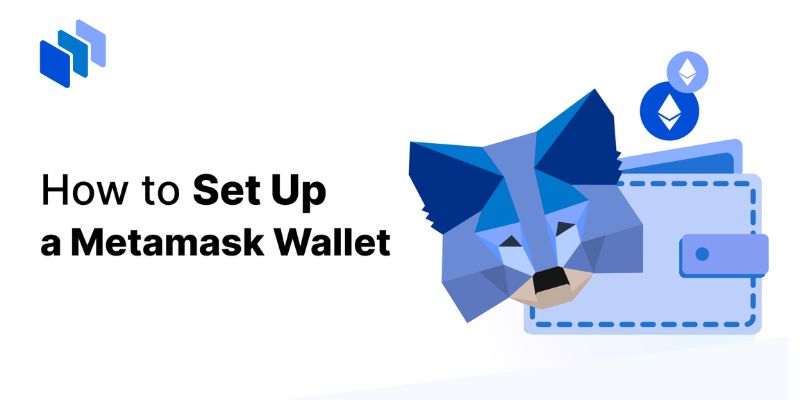
Installing and Initializing Your MetaMask Wallet
Step-by-Step MetaMask Browser Extension Installation
First things first, let’s get the MetaMask browser extension up and running. Here’s how simple it is to start your crypto journey:
- Choose your browser. Whether it’s Chrome or Firefox, MetaMask has you covered.
- Head to the official MetaMask website.
- Click on “Download”. This takes you to the extension page.
- Hit “Add to Browser”. Your browser does the heavy lifting from here.
- A new tab pops up showing the MetaMask fox. Congratulations, you just installed MetaMask!
Now, onto the details. Let’s fire up this new tool:
- Click on the MetaMask icon in your browser toolbar.
- MetaMask welcomes you with a quick video. Feel free to watch it or hit “Get Started”.
- You have two options: import a wallet or create a new one. For newbies, click “Create a Wallet”.
- Agree (or disagree) to send usage data for improvement.
See? Nothing over your head. Just simple, straightforward steps to leap into Ethereum.
Setting Up Your MetaMask Account and Security Details
Keep close – your wallet’s security is critical. Here’s how you fortify your digital fortress:
- Create a strong password. Mix letters, numbers, symbols – make it tough to guess.
- Write down your secret backup phrase (seed phrase). This is crucial for account recovery.
- MetaMask shows you 12 words. This is your seed phrase. Write it down and store it safely!
- Confirm your seed phrase. Pick the words in the order they were shown to you.
Be diligent here. If you lose this, even MetaMask can’t help you get your account back.
MetaMask walks you through the rest. Verify your details, and jump right back into the extension.
And that’s it! Your wallet is ready to go.
Got Ethereum or tokens to add? You’ll find the “Add Token” button right there.
Want to connect to DApps? Your browser extension is the gateway.
Always remember, your MetaMask is as secure as you make it. Never share your password or seed phrase with anyone. Period.
A final pro tip: consider linking a hardware wallet for an extra security layer. It’s like a bank vault for your digital dough.
So, with these steps, initializing your MetaMask account is a snap. Just use this guide and keep your details safe. The world of Ethereum is now at your fingertips. Good luck out there!

Funds Management with MetaMask
Adding and Managing Tokens in Your MetaMask Wallet
When you start using MetaMask, it’s not just for Ethereum. You’ll want to add other tokens too. Just open MetaMask and look for the ‘Add Token’ button. Click it, and you can search for the token or add by contract address. Make sure you’ve got the right one, as there are fakes out there. To see your tokens, just go to the main view. Scroll down if you don’t see the one you’re looking for.
This token-adding step matters because it lets you manage all your assets in one place. MetaMask shows you balances and lets you send tokens without having to go elsewhere. Remember, your wallet holds the keys, not the coins. They’re on the blockchain, but MetaMask lets you access them.
Don’t worry about adding too many—MetaMask can handle lots of different tokens. And if you ever get tokens you didn’t add, that’s an airdrop. Those are free tokens sent to your wallet, sometimes as a promo.
Sending and Receiving Cryptocurrency Through MetaMask
Now, for those new to Crypto, sending and receiving might seem hard. But it’s pretty easy with MetaMask. To send ETH or tokens, open your MetaMask extension or app. Click ‘Send’, then put in the address you’re sending to. Double-check this address – if you get it wrong, you can’t get your crypto back.
To receive, you’ll give out your public address. Tap on your name at the top of MetaMask to copy your address. Then, share it with the person sending you crypto. Never give out your private keys or seed phrase—those are just for you.
If you’re expecting funds, they should show in your MetaMask. But sometimes the network is busy. If there’s a delay, don’t panic. The blockchain has got your back. It’s just a matter of time.
Remember, when sending or receiving, network fees called ‘gas’ are part of the deal. These fees change, so check the current cost when making transactions. It’s like checking postage before sending a letter.
MetaMask does a great deal more. It holds NFTs and lets you interact with smart contracts. Plus, with it, you can shift between networks easily. It’s your all-in-one wallet for blockchain adventures.
In this guide, we’ve touched on how to add tokens to your MetaMask wallet and send or receive crypto. But there’s a lot more to explore. Each step you take builds your Crypto confidence. With these tools, managing funds in MetaMask is not just safe but becomes second nature in no time. Keep learning, and you’ll be a MetaMask pro before you know it!

Advanced MetaMask Features for Seasoned Users
Connecting to Decentralized Applications and Exchanges
Getting the most out of MetaMask means diving into dApps and exchanges. To connect MetaMask to these platforms, start by clicking the MetaMask icon on your browser or opening the mobile app. Then, visit the dApp or exchange website. Look for a ‘Connect Wallet’ button and click it. You’ll see a MetaMask popup asking for permission to connect. Review the access details and click ‘Connect’ if you agree. Now, you’re ready to use the dApp or exchange with your MetaMask wallet.
This connection allows you to interact directly with smart contracts, trade tokens, and manage your digital assets on decentralized platforms. It’s like a bridge between your wallet and the endless opportunities in the Ethereum world.
Setting Custom Gas Fees and Exploring MetaMask Security Settings
Paying too much in fees is never fun. Custom gas fees can save you money. MetaMask lets you set the gas fee for your transactions. Click ‘Send’ to transfer tokens or ETH. Enter the recipient’s address and amount. Before confirming the transaction, click ‘Edit’ in the Gas Fee section of the screen. You’ll see different speed options with their associated fees. For a custom fee, select ‘Advanced Options’ and input your desired gas price and limit.
Remember, gas fees are paid to miners for processing transactions. Setting them too low might delay your transaction, but setting them just right can optimize costs.
Now, let’s talk security – it’s crucial. Always keep your seed phrase safe. It’s your account’s master key. Write it down and store it securely, never online. Your password also needs to be strong. Use a combination of letters, numbers, and special characters. Change it regularly.
For extra safety, consider connecting a hardware wallet to your MetaMask. This adds a physical layer of security for your digital assets. It’s like a safe within a safe.
Using these advanced features puts you in full control. It lets you make the most of the blockchain’s power while keeping your assets secure. Whether you’re trading NFTs, staking in DeFi platforms, or just sending ETH to a friend, MetaMask serves as your reliable companion in the dynamic world of crypto.
In this post, we walked through the key steps to get your MetaMask wallet ready, starting with how to pick the best place to use it and why MetaMask matters in the Ethereum world. We dived into how to install the MetaMask browser extension and set up your account the right way to keep your funds safe. Then, we showed you how to add and keep track of tokens and how to send and get crypto with MetaMask.
For those who already know their way around, we explored how to link up with apps and exchanges and how to set your own gas fees for better control.
To sum it up, whether you’re new or a pro, MetaMask has a lot to offer. It’s a tool that can grow with you as you dive deeper into crypto. Keep your wallet safe, and happy trading!
Q&A :
What are the steps to create a new MetaMask wallet?
Setting up a MetaMask wallet is a straightforward process. To begin:
- Download the MetaMask Extension: Access the official MetaMask website and download the MetaMask extension for your preferred web browser.
- Install the Extension: Click ‘Add to browser’ and install the extension. A MetaMask icon should appear in your browser’s extension area.
- Create a Wallet: Open the MetaMask extension and select ‘Create a Wallet’. Agree to the Terms of Use if you are comfortable with them.
- Secure Your Wallet: Follow the instructions to create a strong password. You will be given a secret recovery phrase—write this down and keep it in a secure location.
- Back-Up Your Account: Secure your secret recovery phrase, which is vital for account recovery.
- Confirm Your Secret Recovery Phrase: Verify your secret recovery phrase to ensure it’s correctly noted.
- Your Wallet is Ready: You can now view your wallet, including your account address, and begin transactions.
Remember, securing your secret recovery phrase is critical as it is the only way to recover your wallet if you forget your password.
Is MetaMask safe for storing cryptocurrencies?
MetaMask is widely regarded as a safe and secure wallet option for storing Ethereum and other ERC-20 tokens. The wallet encrypts your private key with your password, storing it on your device, not on any servers. It’s crucial to keep your computer secure, avoid phishing sites, and never share your secret recovery phrase. Despite its security features, it’s generally recommended to use hardware wallets for storing large amounts of cryptocurrencies.
Can I use MetaMask on my mobile device?
Yes, MetaMask is available as a mobile app for both Android and iOS users. You can easily download it from the Google Play Store or Apple App Store. The mobile app offers similar functions to the browser extension, allowing users to securely manage their cryptocurrency assets, interact with decentralized applications, and conduct transactions on the go.
How do I send and receive tokens using MetaMask?
To send tokens with MetaMask:
- Click on the MetaMask icon and enter your password.
- Select the ‘Send’ button and enter the recipient’s public address.
- Choose the amount and type of token you wish to send.
- Review the transaction details, including the gas fee, and confirm the transaction.
Receiving tokens requires:
- Clicking the MetaMask icon and unlocking your wallet.
- Copying your wallet address from the main view.
- Share your address with the sender to receive tokens.
Always double-check the transaction details for accuracy before finalizing.
What should I do if I forget my MetaMask password?
If you forget your MetaMask password, don’t panic. You can reset it using the following steps:
- Click on ‘Forgot your password?’ in the extension.
- Enter your secret recovery phrase.
- Create a new, strong password.
Ensure you store your new password and secret recovery phrase in a safe place to prevent future loss of access. However, remember that MetaMask cannot help you recover your secret recovery phrase if lost—its security is in your hands.



